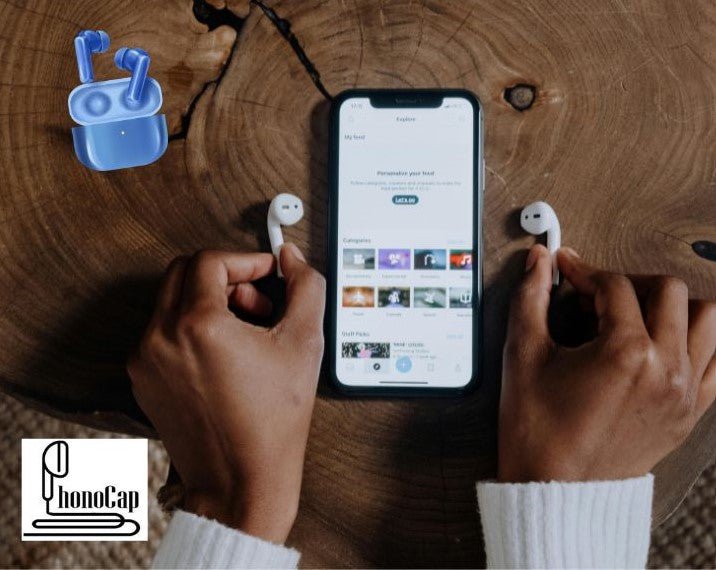
The Ultimate Guide to Mastering Your AirPods: Reset, Connect, and Pair with Ease
Share
Welcome to our comprehensive guide on how to get the most out of your AirPods! Whether you're looking to reset your AirPods, connect them to various devices, or ensure a seamless pairing process, we've got you covered. This guide will walk you through each step, ensuring that you can enjoy your music, podcasts, and calls with minimal fuss.
How to Reset AirPods
If you're experiencing issues with your AirPods or you're preparing to sell or give them away, a reset may be in order. Here's how to reset your AirPods to their factory settings:
1. Go to the Settings app on your iPhone.
2. Navigate to Bluetooth and find your AirPods on the list.
3. Tap the "i" icon next to your AirPods.
4. Select "Forget This Device" to disconnect them.
5. With your AirPods in their charging case, open the lid.
6. Press and hold the setup button on the back of the case for 15 seconds until the status light flashes amber and then white.
Your AirPods are now reset and ready to pair with a new device.
How to Connect AirPods
Connecting your AirPods for the first time is a breeze, and reconnection usually happens automatically. Here's what you need to know to connect them manually:
1. Ensure your AirPods are in their charging case and charged.
2. Open the lid of the charging case near your iPhone or iPad.
3. You should see a setup animation appear on your device.
4. Follow the onscreen instructions to connect.
How to Pair AirPods
Pairing AirPods is similar to the initial connection process:
1. With AirPods in their case and the lid open, press and hold the setup button on the case's back.
2. When the status light flashes white, release the button.
3. On the device you want to pair with, go to the Bluetooth settings and select your AirPods from the list.
How to Connect AirPods to iPhone
Pairing your AirPods with your iPhone is intended to be seamless:
1. Hold the AirPods case, with the AirPods inside, next to your iPhone.
2. Open the lid, and your iPhone will detect the AirPods.
3. Tap "Connect" on the iPhone's pop-up prompt, and you're done!
How to Connect AirPods to Laptop
Connecting your AirPods to a laptop can vary slightly depending on whether you're using a Mac or Windows machine:
For Mac:
1. With AirPods in their charging case and the lid open, press and hold the setup button until the light flashes white.
2. On your Mac, go to System Preferences > Bluetooth and select your AirPods from the list.
For Windows:
1. On your Windows laptop, go to Settings > Devices > Bluetooth & other devices.
2. Ensure Bluetooth is on and click "Add Bluetooth or other device."
3. Choose "Bluetooth" and wait for your AirPods to appear on the list.
4. Select them to connect.
Conclusion:
Now that you're proficient in resetting, connecting, and pairing your AirPods, you'll be ready to dive back into your audio world in no time. If you need further assistance or want to explore more features of your AirPods, visit Apple or (YourBrandName)'s website for additional resources and support.
Do you want to protect your AirPods Case ? We have a collection where style and design meets protection Discover our collection of AirPods cases

